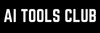Work automation is a very popular topic because millions of professionals want to automate their workflows to be more productive. Most of us waste hours jumping between email, calendars, docs, forms, and websites, just to move work forward. We often draft the same replies, search the same links, export the same spreadsheets, and schedule the same check-ins. It's busywork that quietly eats your focus and makes us less productive.
The human brain constantly needs stimulation to stay active and healthy, as when a task is repeated without newness or challenge, the brain typically shows reduced neural responses. Hence, bringing work automation can help you explore more ideas, try something new, and challenge yourself to think and improve.
Now, you may be wondering what tools you can use to automate your workflow, as the market is filled with AI-powered tools and agents that promise to help you automate your workflow, and yes, most of them do work as advertised. There are AI automation tools like Zapier, Motion, n8n, and more that can help you automate your workflow. However, most of these automation tools come with a learning curve, as you may have to build and deploy the automation.
So, the question remains: is there an automation tool without the learning curve that anyone can use? The simple answer is yes. We all know and love ChatGPT, which has improved significantly since its early days as an AI chatbot. With the introduction of AI agents and the Agent Mode, ChatGPT is a hands-on assistant that can research, click around the web for you, pull from your connected apps, clean data, assemble deliverables, and then schedule the whole thing to run on autopilot.
In this article, I will show you how you can use the ChatGPT Agent Mode to automate your entire workflow, including inbox triage & follow-ups, weekly competitor briefing, spreadsheet clean-up, and more. By the end of this article, you could set your own automations using the new ChatGPT Agent mode.
SellerPic AI: An all-in-one AI that can turn one product photo into stunning fashion including, multi-poses models, Instruct edit, and lipsync videos—formatted for Shopify, Amazon, Etsy, and TikTok.
What is ChatGPT Agent Mode?
Agent Mode is ChatGPT with "hands," combining ChatGPT with ChatGPT's deep research and Operator. It can use a visual browser to navigate websites (click, type, submit forms), read from your connected apps (like Gmail, Calendar, Drive, Notion, SharePoint, GitHub, etc.), transform data with Code Interpreter, and package outputs (briefs, slide decks, spreadsheets).
You keep control: it asks before taking consequential actions (like purchases) and you can pause, take control, or stop anytime.
Top 6 features of ChatGPT Agent Mode: What the Agent Mode can do
- Research, draft, and package deliverables: ChatGPT Agent mode can run deep, multi-source research and return with cited briefs. It can create editable spreadsheets and slides; clean and analyze data on the fly.
- Take actions on the web (with your approval): Agent mode uses its own built-in, visual browser to click, type, sign in (you take over to enter credentials), upload/download files, and complete workflows like bookings and registrations. It will ask for your permission before handling any sensitive information and allow you to intervene at any point.
- Work with files & data: It uses Code Interpreter to merge CSVs, fix messy columns, build pivots, and plot charts, then export to .xlsx/.pptx/.pdf.
- Tap your tools with Connectors (read-only): ChatGPT Agent mode connects with apps you use every day and can search and summarize content across Gmail, Calendar, Drive, SharePoint, Notion, GitHub, and more—right inside the chat. When it needs to do something (send, submit, buy), it switches to the browser where you confirm.
- Set it and forget it with Tasks (scheduling): You can turn any running task into a recurring one (daily/weekly/monthly) and get notified when it finishes.
- Enterprise-grade controls: ChatGPT Agent mode comes with role-based access, compliance logging, data-residency/retention options, and allowlisting—so companies can adopt automation safely.
Notes/limits: Tasks currently run on ChatGPT's lightweight models, and some features (like voice, file uploads, or custom GPTs) are disabled inside Tasks. There's a cap (e.g., ~10 active tasks), so use them for your highest-priority routines.
Setup checklist (2 minutes)
- Turn on Agent Mode: In ChatGPT, open Tools → Agent (or type /agent in chat).
- Connect apps you'll automate first (Gmail, Calendar, Drive, etc.) and enable "automatic use" where available.
- For recurring work, convert results to a Task (clock icon) and adjust the schedule at chatgpt.com/schedules.
- Safety hygiene: Only enable needed connectors, use browser takeover for logins, and clear cookies when done.
How to automate your entire workflow using ChatGPT Agent Mode:
Below are ready-to-run prompts. You can paste them into ChatGPT, but add /agent at the start if you’re not already in Agent Mode. Make sure to weak specifics (names, folders, dates, budgets) and hit go.
1. Inbox triage + follow-ups (connectors + agent):
Prompt: Check my Gmail for unread emails from the last 48 hours. Draft concise replies in my tone if required. Flag anything that needs scheduling and propose times that match my Calendar next week.
2. Form automation:
Prompt: Fill out this reimbursement form using data in the attached PDF invoice and my spreadsheet totals. I’ll log in when you ask, then submit and save the confirmation PDF.
3. Weekly competitor brief (recurring task):
Prompt: Create a Monday 8 am task: scan competitors’ sites, blogs, and recent coverage; summarize launches, pricing shifts, and notable hires in a bulleted brief with links. (Then set it to repeat.)
4. Spreadsheet clean-up:
Prompt: Download the attached CSVs from these pages, merge on ‘email’, remove dupes, standardize country codes, and return a cleaned .xlsx with a pivot of signups by source.
5. Meeting prep packet:
Prompt: For tomorrow’s calls, read my Calendar entries and linked docs. Build a one-pager per meeting: agenda, attendee bios, recent company news, open threads from Gmail, and three tailored questions. Export as a Google Doc.
6. Drive/SharePoint knowledge digests:
Prompt: From our Google Drive ‘Q3 OKRs’ folder and public sources, draft a single-page status update with blockers, risks, and next steps. Include citations.
7. Travel planning + booking:
Prompt: Plan a 3-day California→Morocco work trip next month within $5,000 budget. Compare flights, shortlist hotels in Casablanca with good Wi-Fi, draft an agenda, then book the chosen options after I log in and approve.
8. Personal life admin:
Prompt: Plan a six-course dinner, generate a shopping list, find the best prices from trusted grocers, and place the order after my approval.
Pro tips for smoother runs:
- Be explicit about format: Say “return as a Google Doc/Slides/.xlsx with X tabs.”
- Scope first, then iterate: Start with a small slice (one client, one week, one folder), and then expand.
- Use named folders: Point the agent to “/Ops/Reports/Weekly” instead of a vague “my Drive.”
- Review once, automate forever: After you’re happy with a result, convert it to a Task and set the cadence.
- Keep guardrails on: Approve sensitive steps manually; disable unused connectors.
In Conclusion:
Automation isn’t about doing everything—just the right things, every time. ChatGPT Agent Mode can handle the repeatable, multi-step work that usually clutters your day: researching, clicking, cleaning, compiling, and reminding. You stay in control, it does the legwork, and the best runs become reliable, scheduled routines. Start with one nagging task, run it once with Agent Mode, and save it as a Task. Tomorrow morning, you’ll wake up to work that’s already done and a calendar with room to think.
🤝 For Partnership/Promotion on AI Tools Club, please check out our partnership page.