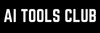OpenAI has been listening to the public feedback, first with chat branching, and now with a new feature that allows you to adjust how much you want ChatGPT to think before answering your query.
If you are a ChatGPT Plus or Pro user, you may know that you can select between Auto, Instant, and Thinking, but while Auto and Instant are straightforward, GPT-5 Thinking, on the other hand, may sometimes take a longer time to think and respond than you'd like.
Hence, the AI company just rolled out the new feature that lets users control how much "thinking time" GPT-5 will take before generating a response. Instead of being stuck with a single pace, you can now set the thinking speed to fit your workflow, whether you're looking for quick brainstorming or detailed problem-solving.
SellerPic AI: An all-in-one AI that can turn one product photo into stunning fashion, including multi-poses models, Instruct edit, and lipsync videos—formatted for Shopify, Amazon, Etsy, and TikTok.
How does the new ChatGPT feature work?
You will need a ChatGPT Plus, Pro, or Business account to access this new feature. Now, switch to GPT-5 Thinking to get started.
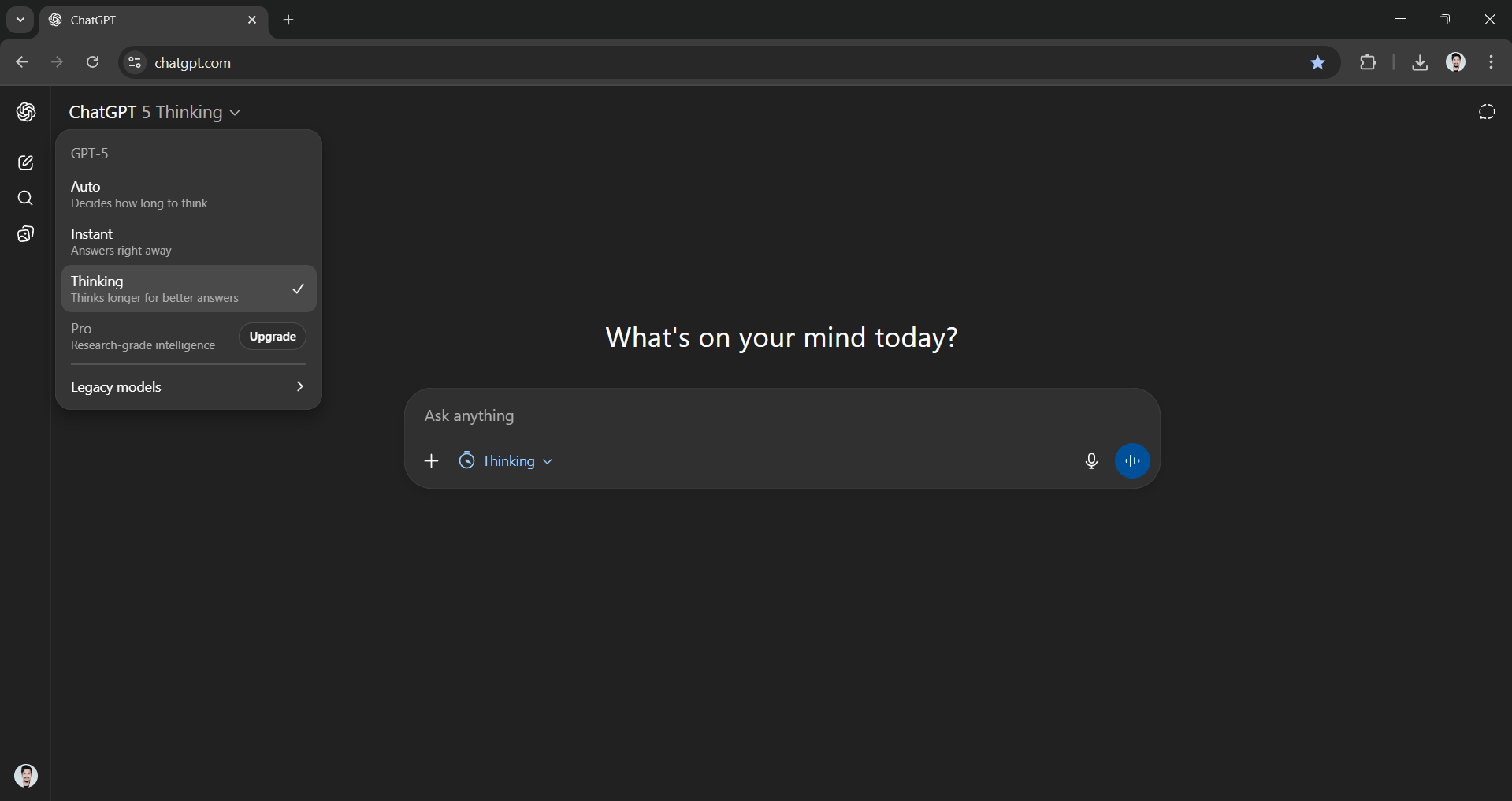
You'll see a toggle in the message composer that controls GPT -5's thinking time. Choose one of the provided thinking time options based on your needs.
Your selection sticks around across chats until you change it again, so you don't need to reset it every time.
This new feature is currently available for ChatGPT Plus, Pro, and Business users, and depending on your subscription plan, you'll get different levels of control:
Plus, Pro, and Business plans
- Standard: The new default that strikes a balance between speed and depth.
- Extended: The previous default for Plus users, leaning toward more thoughtful, layered responses.
Pro plan only
- Light: The fastest option, ideal for quick drafts, brainstorming, or casual use.
- Heavy: The most intensive mode, where GPT-5 takes more time to reason through complex or nuanced prompts.
This tiered approach keeps things simple for most users while giving power users the granularity they've been asking for.
Why It Matters
This newly added feature may seem insignificant to some; however, we need to remember that AI assistants are no longer just answering questions, they're part of daily workflows, creative projects, and business decision-making. Hence, the pace and quality of their responses matter.
- Sometimes speed is everything, like when you're trying to iterate on ideas or troubleshoot in real time.
- Other times, depth matters more than immediacy, like when you're analyzing data, drafting long-form content, or working through a multi-step technical problem.
By introducing thinking time controls, OpenAI is solving three key pain points:
- Flexibility: Different tasks call for different speeds and require different types of thinking, and now the tool adapts accordingly.
- Transparency: Users understand why a response might take longer, rather than wondering if the model is "stuck."
- Control: Instead of passively waiting, you decide what matters more in the moment, speed or intelligence.
It's also a subtle nod to how people actually use AI. Not every interaction needs the same cognitive "weight," and forcing one-size-fits-all thinking times limited the usefulness of the product.
In Conclusion:
This new OpenAI update by OpenAI may not be flashy, but it hits on something essential: user control. By letting people adjust GPT-5's thinking time, the company is giving them a way to match the tool to their needs instead of the other way around. Whether you're racing to meet a deadline or exploring a big idea, you now get to decide how much time GPT-5 should spend thinking it through.
It's a reminder that the future of AI won't just be about smarter models, it will be about smarter experiences, shaped by the people who use them.
🤝 For Partnership/Promotion on AI Tools Club, please check out our partnership page.